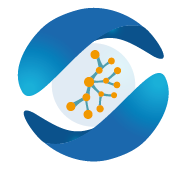This is a guide to setting up the Jetson array for our experiments. We use TensorFlow 1.3 with CUDA 8.0 and CuDNN 6.0, storing and sharing experiment data with the Network File System (NFS).
Description of the hardware
The nodes
We are working on a Nvidia Jetson TX2 array, containing 24 nodes, each with its own CPU, GPU and storage. The CPU architecture is ARM (aarch64), which mush be taken into account when building and installing software.
Every node runs an Ubuntu 16.04 operating system and has Internet access. They are independent machines and must be configured separately.
The storage
Each node owns 30GB of local storage, represented by the block device /dev/mmcblk0.
In addition, nodes numbered 7, 15 and 23 each have access to one 1TB SATA SSD, through their block device /dev/sda. We will share these three SSD with the Network File System, to allow every node to use this storage.
The management interface
All nodes are connected by serial port to an out-of-band management (OOBM) interface. Through it, it is possible to control all the nodes with the program minicom, as described in the next sections.
The OOBM interface is controlled by an Ubuntu 14.04 operating system. Like the nodes, it is accessible by SSH and has Internet access.
Connect to the array
Connect to the lab’s network
The array can be controlled by SSH. It is only accessible through the I3S virtual private network. Connect to the VPN before continuing. If you don’t have access to the VPN yet, contact I3S’s IT staff.
Getting the addresses and passwords
IP addresses referenced in this document are local to the I3S network and not visible on this wiki (replaced with XXX.XXX.XXX.XXX). You can find them in the private documentation, along with the passwords to the various user accounts.
Access the nodes through the network
There are two ways of accessing the nodes: through the management interface, or directly by SSH with each node’s IP address.
The OOBM interface
The out-of-band management interface is accessible via SSH:
ssh utx@XXX.XXX.XXX.XXX
Once logged into this interface, you can open a shell on each node, using the serial port with the minicom program:
sudo minicom -D /dev/ttyUSB$X
Where $X must be replaced with the number of the node (0 through 23). You will again be asked for the OOBM account’s password.
The minicom shell cannot be closed as usual with the exit command, it will just restart. To exit minicom and go back to the OOBM shell, use the shortcut Ctrl+A, then X and Enter.
The individual nodes
Every node in the array has a specific IP address on the I3S network. You can access it with SSH:
ssh nvidia@XXX.XXX.XXX.XXX
The nvidia user has sudo rights.
Set up the first Network File System
The installation of CUDA and TensorFlow in the next section requires a large installation package (1.3 GB). To make the process efficient and avoid overloading the Internet link, we will set up NFS on the SSD owned by node 15, and copy the package on that filesystem, so that the other nodes can efficiently download it through the array’s internal links.
On the server
Setting up the NFS
Connect to node 15, which will be the master for this NFS:
ssh nvidia@XXX.XXX.XXX.XXX
Install NFS:
sudo apt install nfs-kernel-server
Check that the NFS kernel module is working by running the lsmod command. The output should be similar to:
Module Size Used by
nfsd 273557 11
auth_rpcgss 51022 1 nfsd
oid_registry 3359 1 auth_rpcgss
nfs_acl 3418 1 nfsd
pci_tegra 72709 0
You can also check that the SSD is present with lsblk. The output should contain this line:
NAME MAJ:MIN RM SIZE RO TYPE MOUNTPOINT
sda 8:0 0 931.5G 0 disk
Format the SSD:
sudo mkfs.ext4 /dev/sda -L cluster_files
Create the mountpoint and modify fstab to mount the SSD on it automatically, then mount it:
sudo mkdir /exports
echo '/dev/sda /exports ext4 defaults 0 2' | sudo tee -a /etc/fstab
sudo mount /exports
Add the mountpoint to /etc/exports to make it accessible by the clients. In the next command, replace XXX.XXX.XXX with the 3 first segments of the nodes’ IP addresses.
echo '/exports XXX.XXX.XXX.0/24(rw,fsid=0,insecure,no_subtree_check,async)' | sudo tee -a /etc/exports
Finally, restart the NFS server to apply the changes:
sudo systemctl restart nfs-kernel-server.service
Copying the TensorFlow and CUDA installation package
Get the installation package from the link under “Installation package location” in the private documentation. Copy it to node 15 through SSH (the following command must be ran on the machine that downloaded the package; replace XXX.XXX.XXX.XXX with the address of node 15):
scp path_to_download/UTXJetson2_install_packages.tar.xz nvidia@XXX.XXX.XXX.XXX:
On the Jetson node n°15, extract the package and remove the archive:
tar xf UTXJetson2_install_packages.tar.xz
rm UTXJetson2_install_packages.tar.xz
sudo mv UTXJetson2_install_packages /exports/
The installation data is now available to all the nodes.
Launch the installation
The rest of the installation process is automated. Install the prerequisites on your local Linux machine:
sudo apt install sshpass git
Clone and launch the installation scripts:
git clone https://github.com/IADBproject/buildEmbeddedClusters.git
cd buildEmbeddedClusters/UTXJetson2/installWithoutCustomTF/
bash global_scripts/installAllNodes.sh
The installation process will do the following steps on every node:
- create a new user,
mpiuser - create an SSH key (if needed), then copy it on all the other nodes with
ssh-copy-id(marking them as known hosts in the process) - if the node is an NFS master, set up an NFS filesystem and make it accessible to all the nodes
- mount the three NFS filesystems in the
/home/mpiuser/cloud/{0,1,2}directories - install Python 3.6, CUDA 8.0, cuDNN 6.0 and a CUDA-enabled TensorFlow 1.3 wheel, along with the other Diagnosenet prerequisites
- change the hostname to
astroX, where X is the node’s number - add all the nodes in
/etc/hostsasastro0toastro23 - give special
sudopermissions tompiuser, to launch some commands related to Diagnosenet as root without entering a password
At this point, CUDA and TensorFlow should be set up on the node and ready to run experiments.
Test the installation
This is a small example that you can run on a node to test that the installation is complete.
#TODO